TeleVisit Instructions for Laptops
In order to participate in a televisit, you must have a user ID and password for the Block and Nation Patient Portal. If you do not have this information, call the office and ask for help. Using Google Chrome as the web browser works best for TeleVisits, but Firefox works well too.
1. 15 minutes before you TeleVisit, open your web browser go to blockandnation.com. Click on Patient Portal.
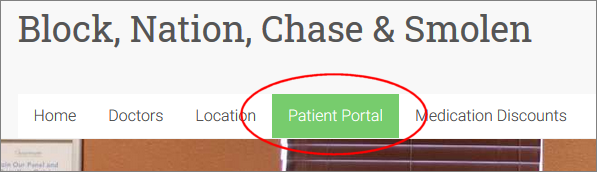
2. At the top of the Patient Portal page, click on the link labeled “Go to the Patient Portal”.
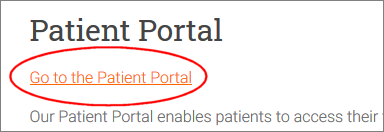
3. Log in to the Patient Portal.
4. You should see your upcoming televisit appointment.
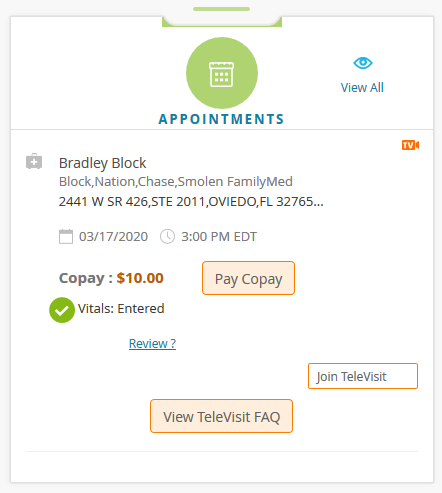
If you do not see your televisit appointment, put your mouse over Appointments on the left side of the screen, and click on Upcoming Appointments.
5. You may have a copay for your visit, and if so, the amount of the copay will be displayed, as in the example above. Click the Pay Copay button to enter credit card information to take care of your copay.
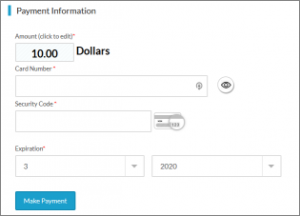
6. You’ll be prompted for your vitals, such as height, weight, blood pressure, pulse rate, temperature, and more. Enter the information you know. You can leave blank any information you don’t have.
7. Once you’ve paid your copay and are back to the appointment, click the Join TeleVisit button.
Your laptop will check to make sure that the camera and microphone are working properly. You’ll see a test that looks like this:
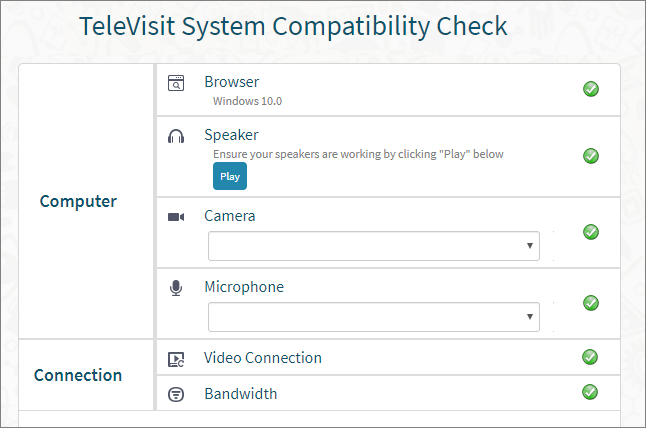
Click the Proceed button to continue.
8. When you are ready to start your visit, click the Start TeleVisit button.
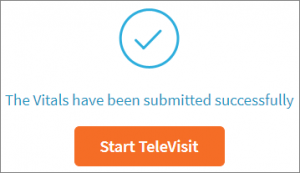
Your laptop will display a screen that shows that you are waiting for the physician to arrive. When your physician is ready to join the visit, the visit will begin automatically. When done, click the red phone icon at the bottom of the screen to end the visit.
